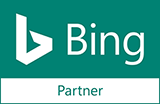How To Use Image Tour Feature In Vehicle Inspection Report™
Vehicle Inspection Report™ or VIR™ as was described in our previous articles is a universal tool for making inspection of your car. Everything you need to do is to provide descriptions and to attach the images, the rest is made with VIR™. One of its newest and helpful features is the Image Tour. It is used to take pictures of the car details and areas for better part description and grading. Here are some steps about how to operate the Image Tour function:
Step 1. In the Information block find the Body Style field and select the body style of your car.
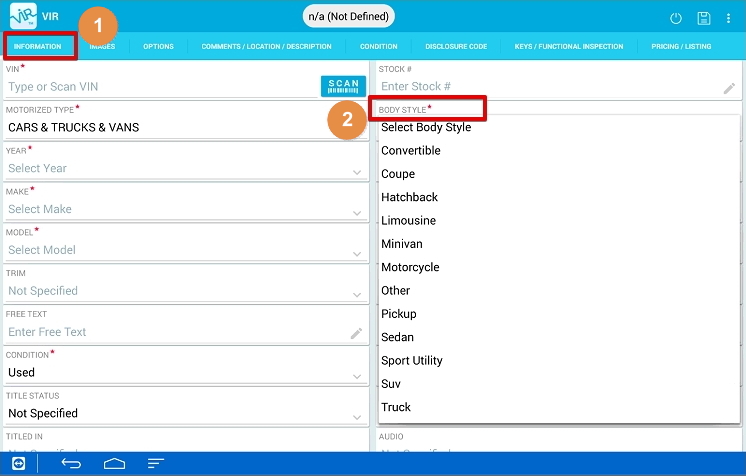
Step 2. Go to the Images section. Tap on the “+” icon and select Tour icon.
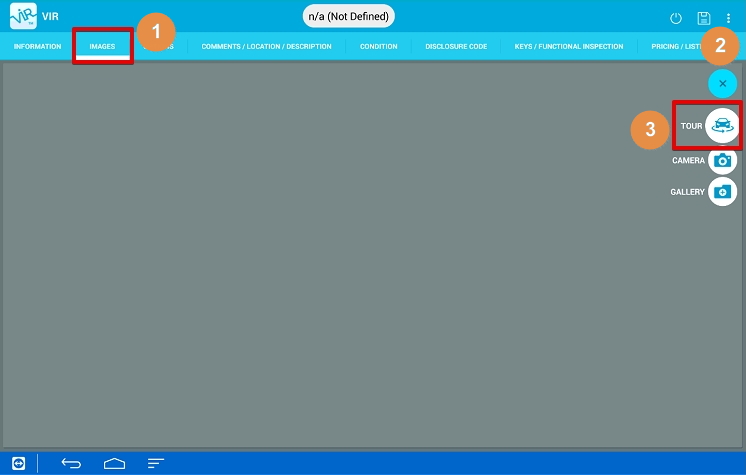
Step 3. You will get into the live stream mode. Tap on the car icon in the bottom left corner and follow the directions for the app. Walk around the car and make the photos. The first 8 pictures will display 8 car areas anticlockwise. The rest will specify the parts.
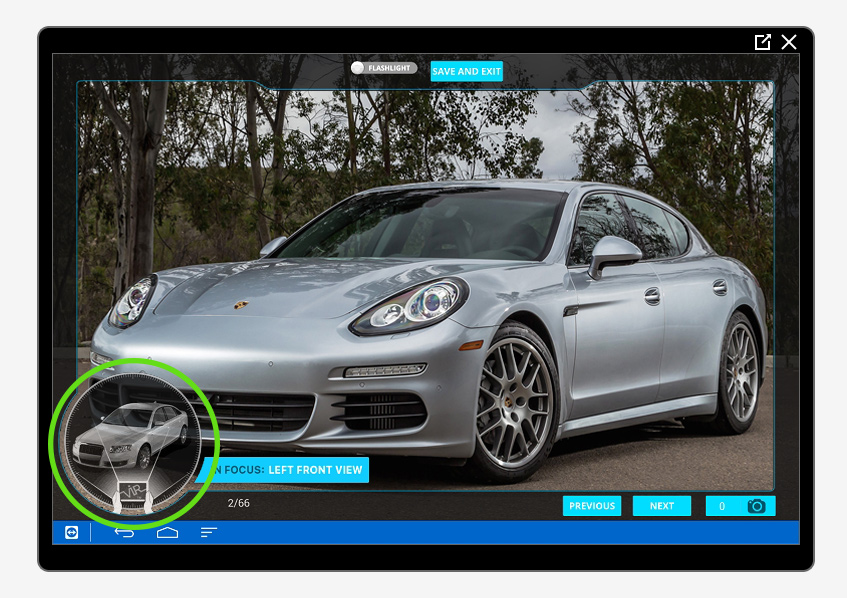
To take a picture press camera icon.
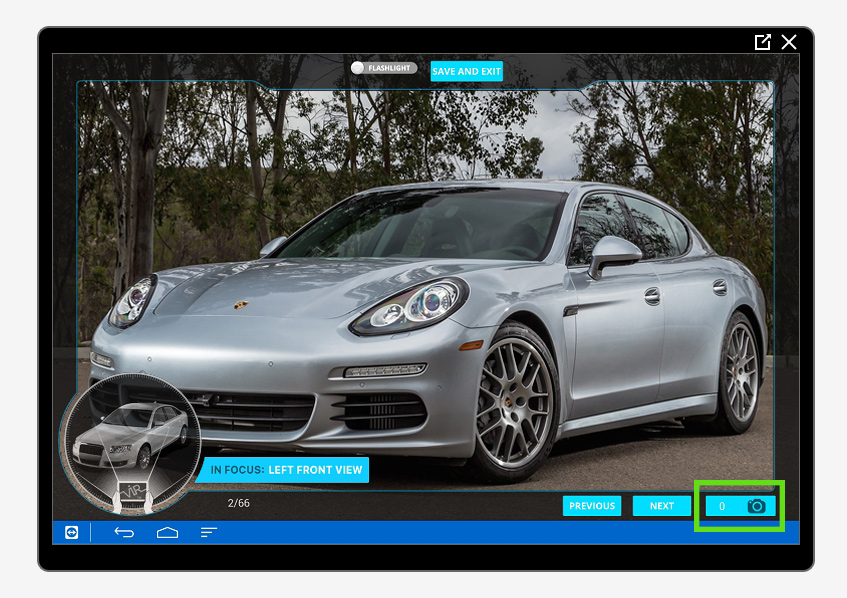
Step 4. Choose one of three buttons: Take One More Picture, Redo or Next Element. Take One More Picture and Redo buttons will return you to the current car detail. Next Element will take you to the next detail for shooting.
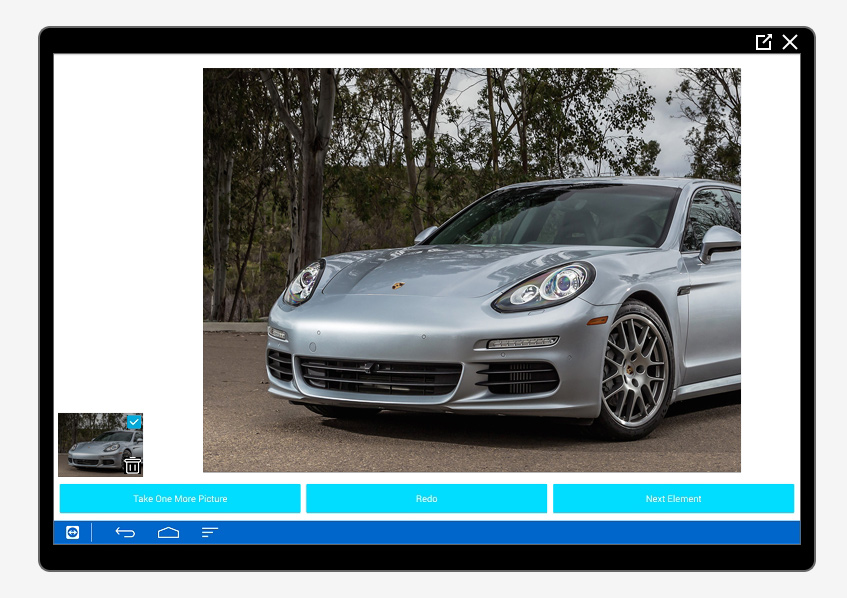
Step 5. Press Save and Exit. You will exit the Image Tour function and your images will be saved in the gallery. Even if you press Back button don’t worry. All photos that you’ve made will be saved in the gallery.
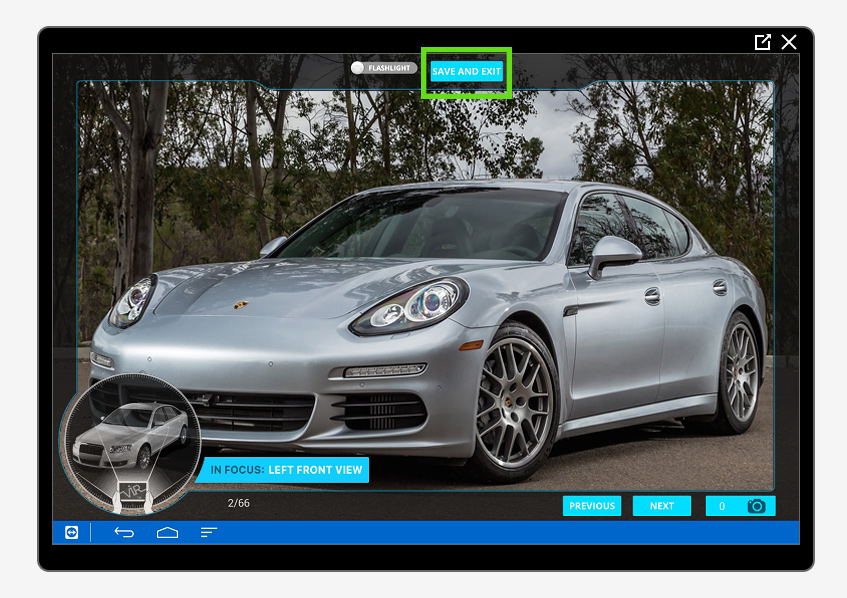
Step 6. You can delete them or edit by rotating or cropping.
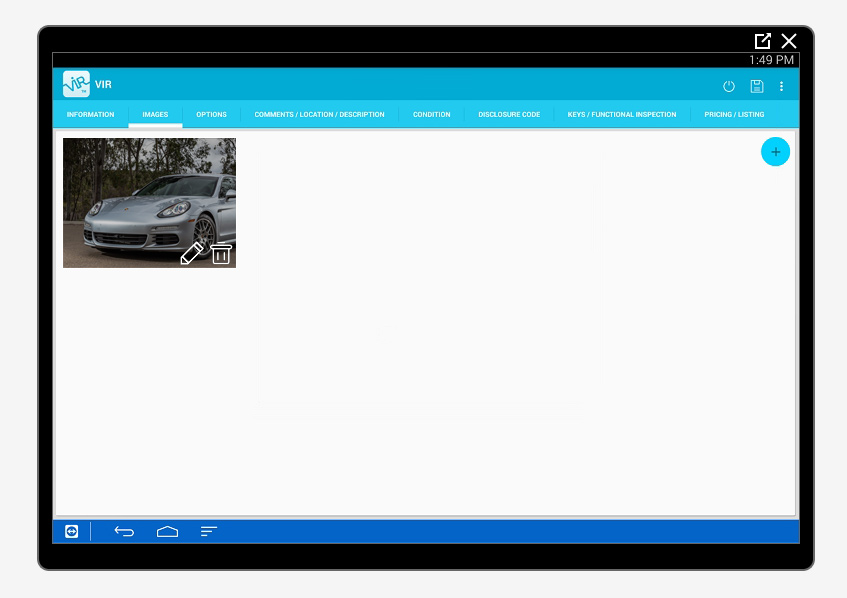
Press the Done button.
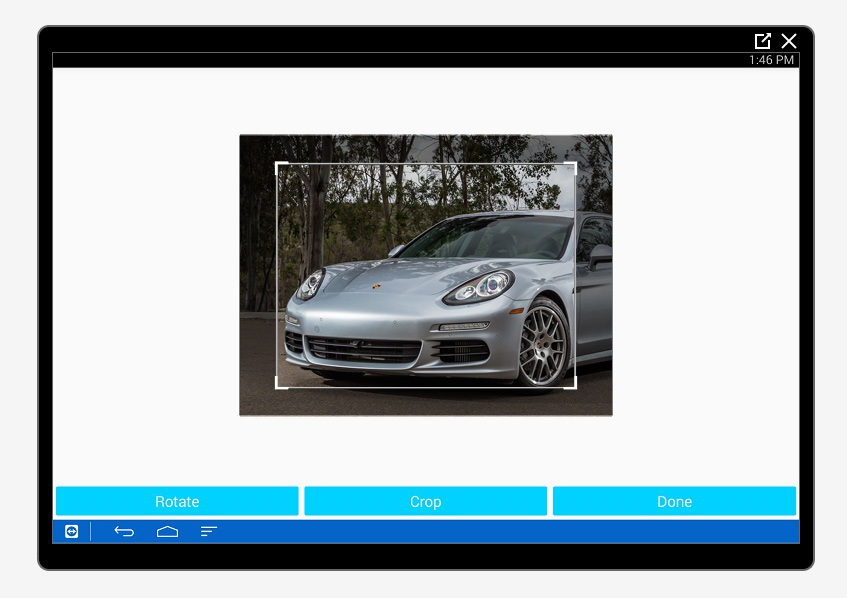
The photos taken with the Image Tour are automatically attached to the car parts displayed in the main graphical pattern of the car in the Condition tab. You just add descriptions, select the values and get the grading.
Image Tour function solves thousand of problems with photos for car details: focus, location, flash, crop, quality, even brightness, etc. You can be sure that the pictures you provide are exact, adequate and relevant. The quality and trust for your report will significantly increase. As the buyers want to see what they purchase, Image Tour will show them everything they need.
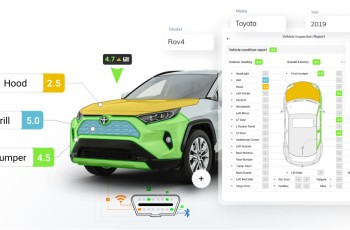
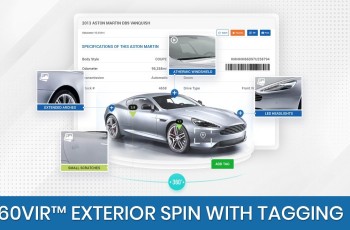
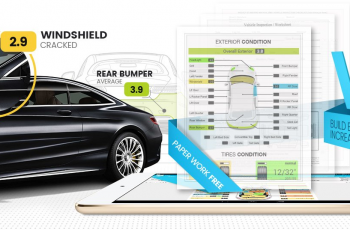

 Search ads
Search ads Mobile ads
Mobile ads